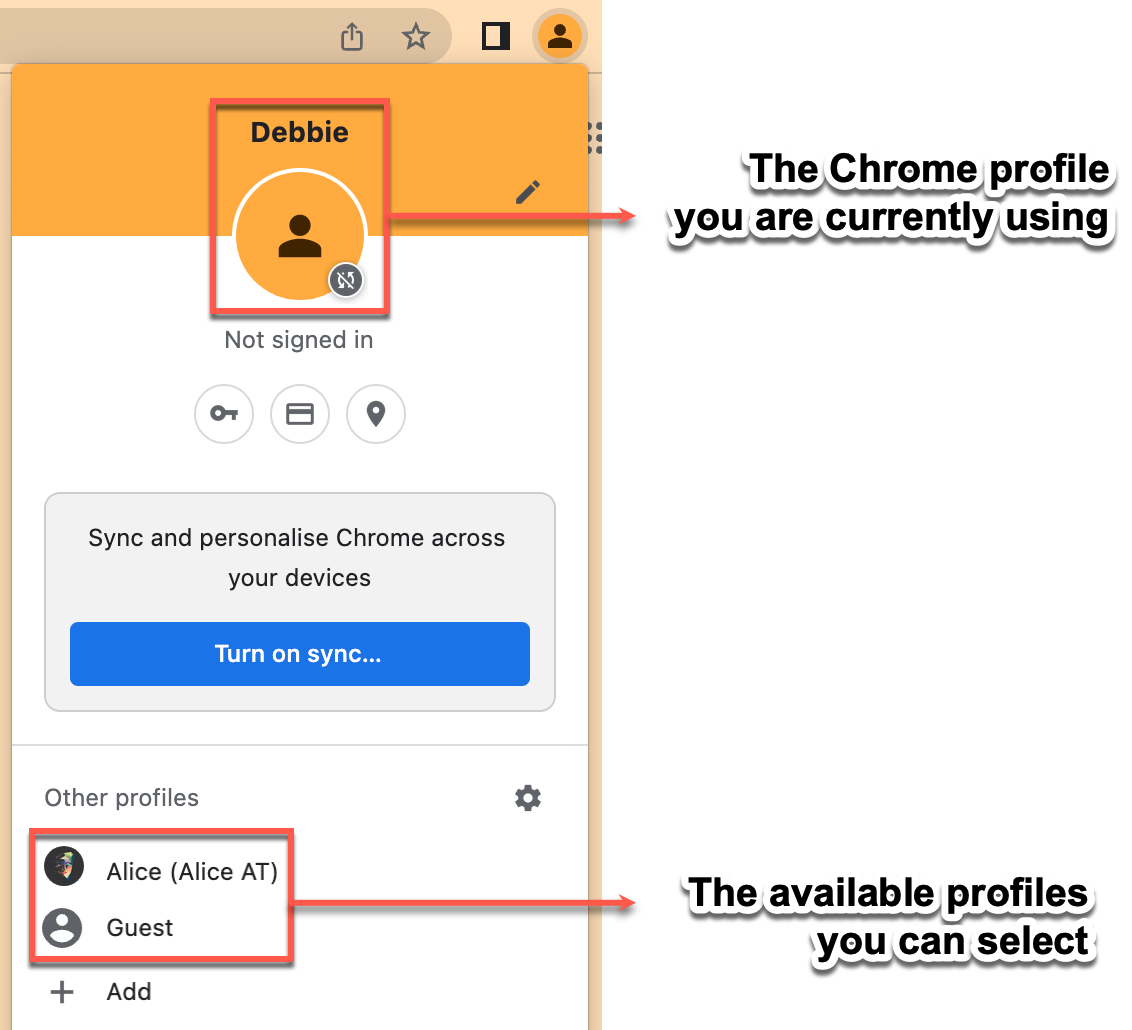Create a Chrome profile for a specific Google account
If you use multiple Google accounts, it is recommended that you create a Chrome profile for each account. This will ensure that Google Workspace add-ons work correctly regardless of the Google account you are using. This article describes how to create a new Chrome profile.
In your Chrome browser, select your profile picture at the top right, and click +Add.
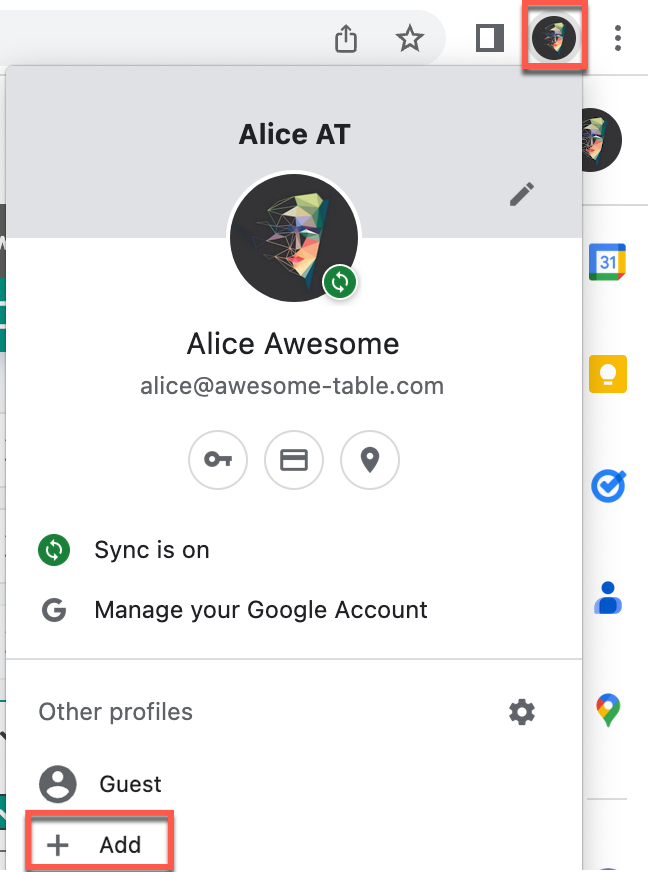
A Set up your new Chrome profile window opens.
Click Continue without an account.
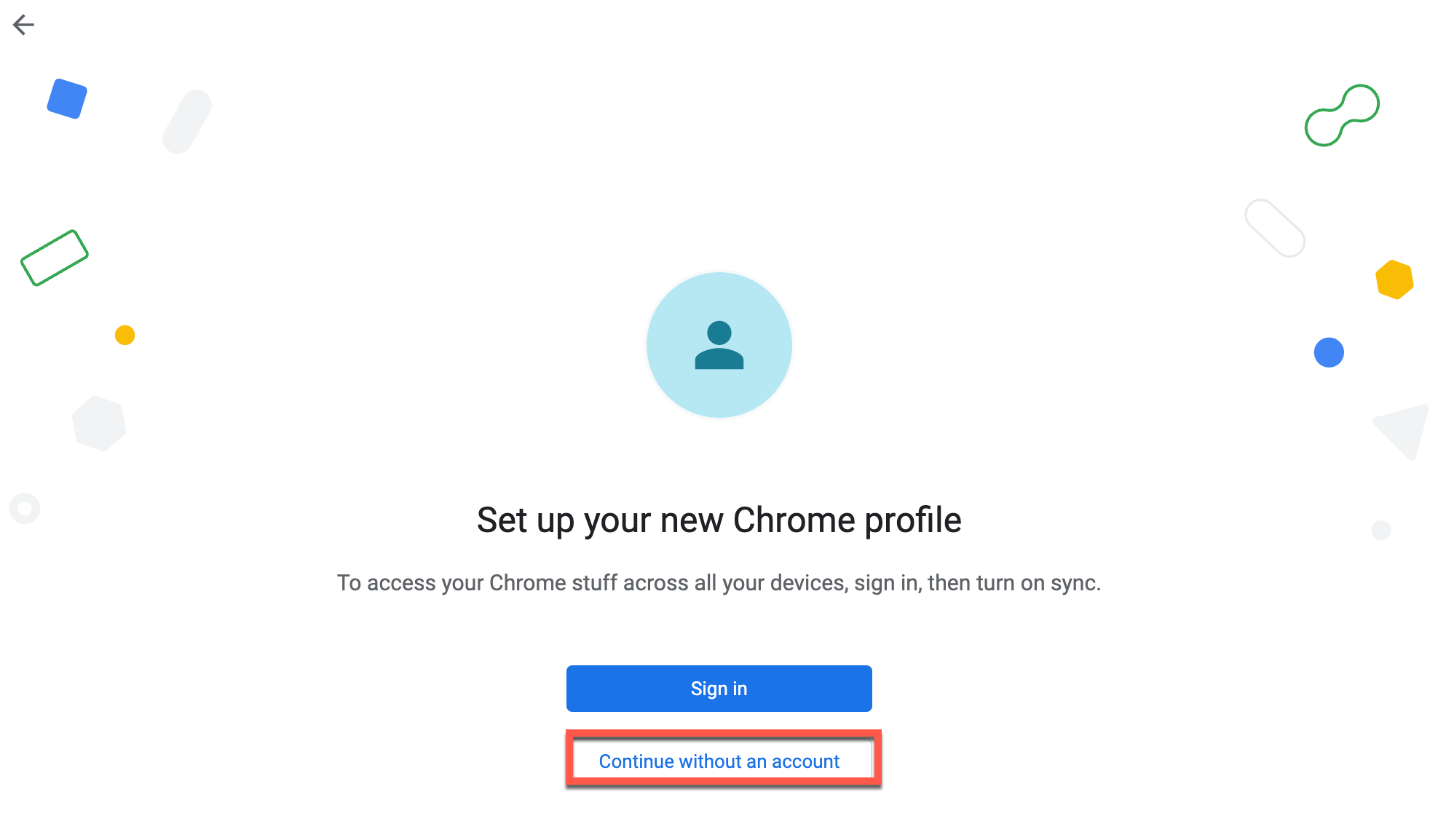 note
noteYou can also choose to sign in with an existing Google account.
Add a name for your profile and click Done.
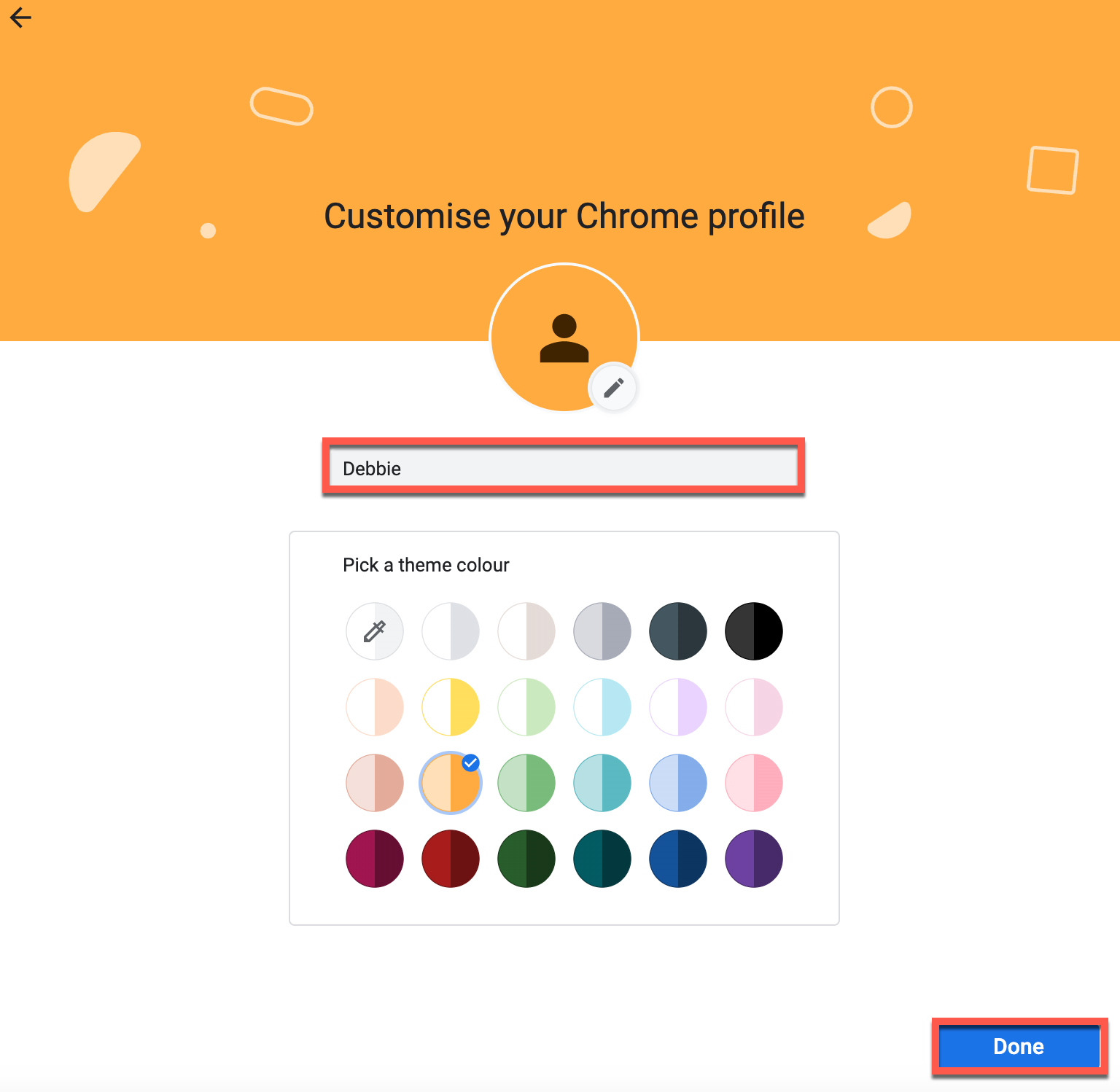
You now have created a Chrome profile.
Start importing data into Google Sheets with any of your Chrome profiles. You can switch between Chrome profiles to use Awesome Table Connectors with each of your Google accounts. Click on the user icon in the top-right corner of the browser and select the desired profile from the dropdown menu.