Log in with the REST API Connector
You can use Awesome Table Connectors to export data from any REST API to Google Sheets by logging in with the any REST API connector.
Prerequisites
- You have Awesome Table Connectors installed on your account.
- You have created a Google Sheets spreadsheet and launched the Awesome Table Connectors add-on.
The REST API connector does not require any authentication to connect to Awesome Table, but you can choose to log in with an API key or username and password authentication. If you choose to log in, follow the steps below:
Log in with an API key
In the Awesome Table add-on Home screen, click Create new request.
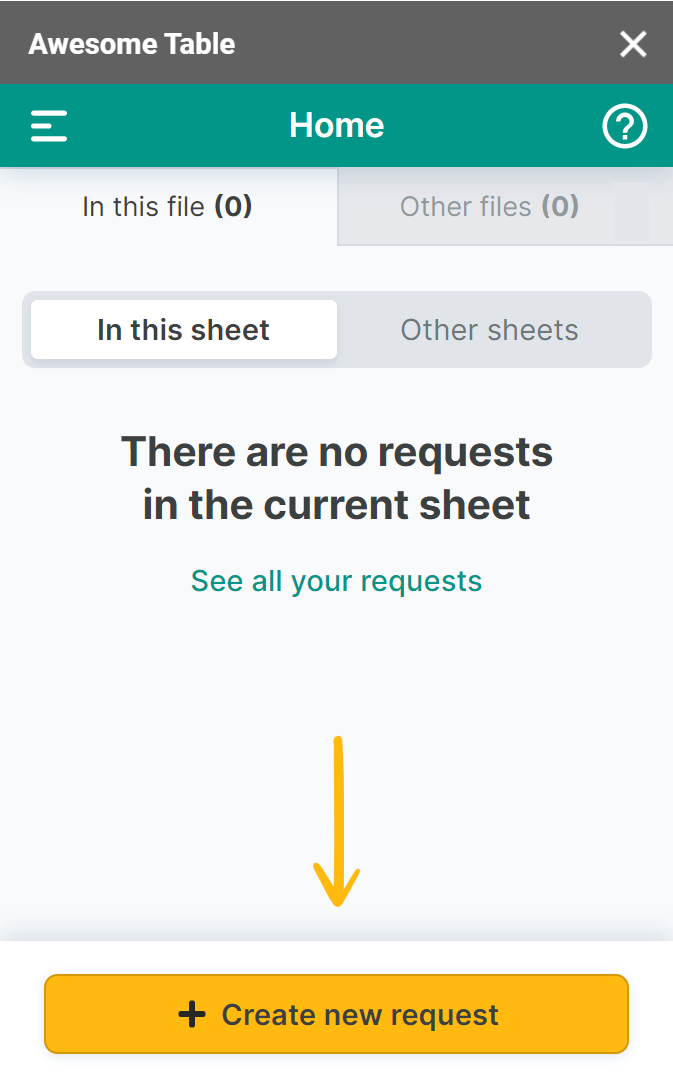
The list of available connectors is displayed.Open the Any REST API connector.
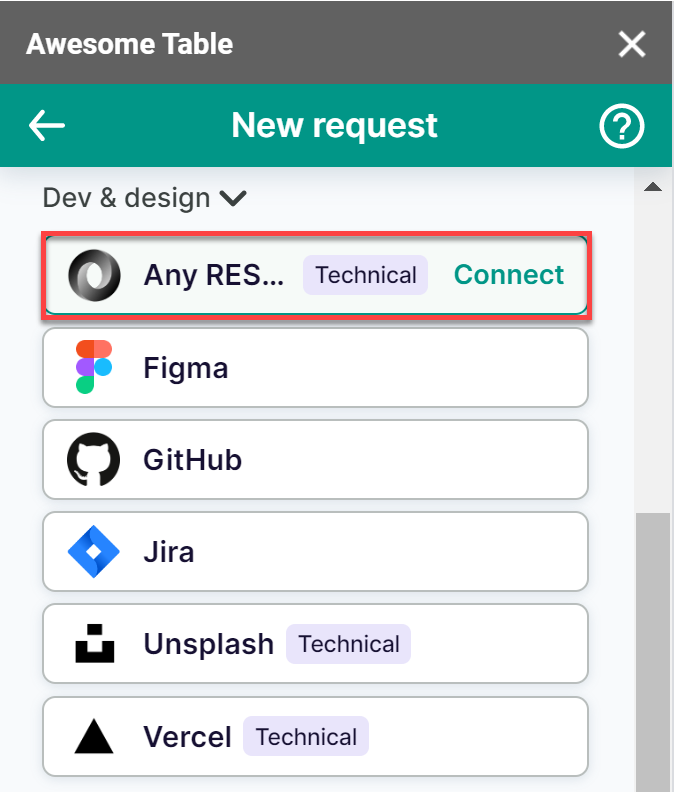
Under API URL path, enter the URL for the API you want to use.
Click Configure authentication.
Select Connect with an API key.

Enter your API Key.
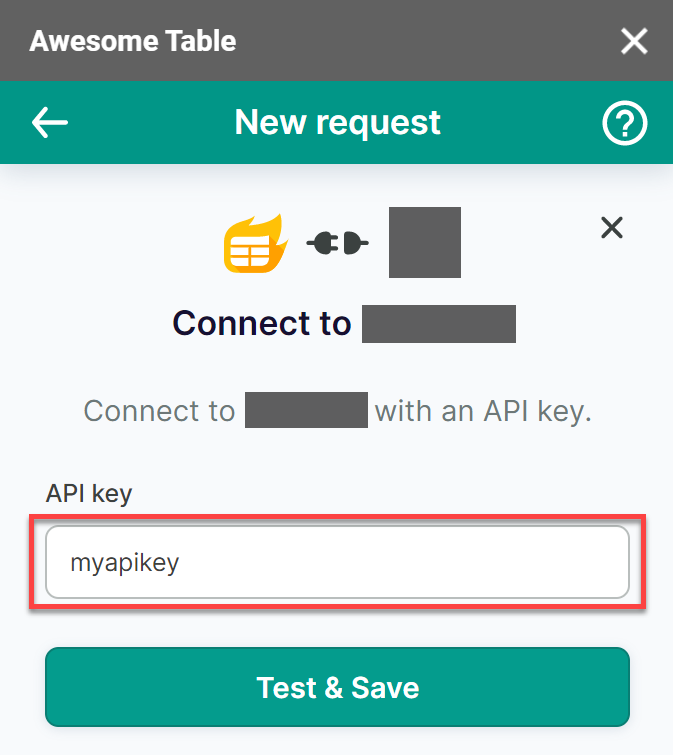
Click Test & Save.
Enter an Account name.
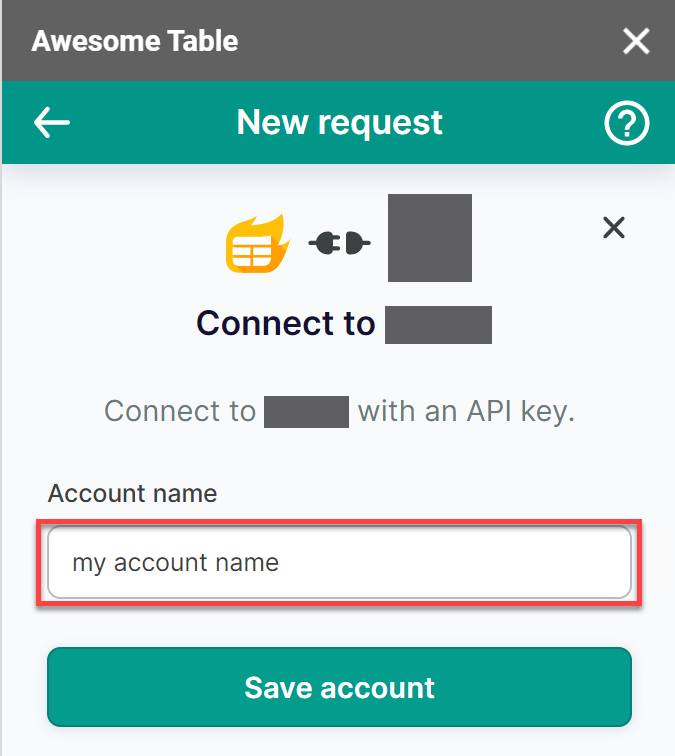
Click Save account.
The authorization credentials are added to the headers in the form of a key-value pair.
You are now logged in with the Rest API connector.
Log in with username and password
In the Awesome Table add-on Home screen, click Create new request.
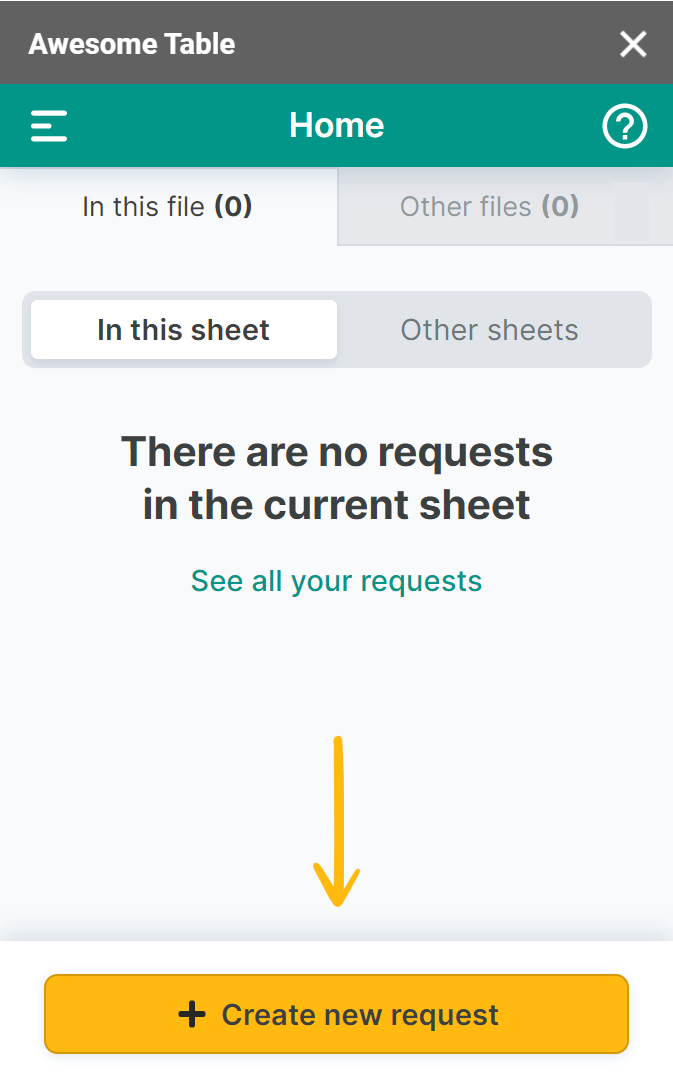
The list of available connectors is displayed.Open the Any REST API connector.
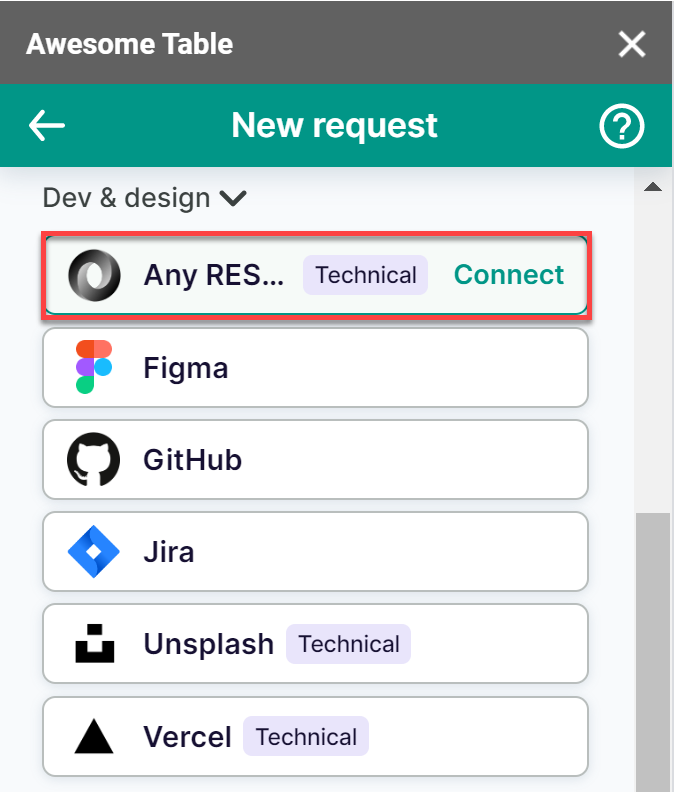
Under API URL path, enter the URL for the API you want to use.
Click Configure authentication.
Click Username / Password.

Enter your Username and Password.
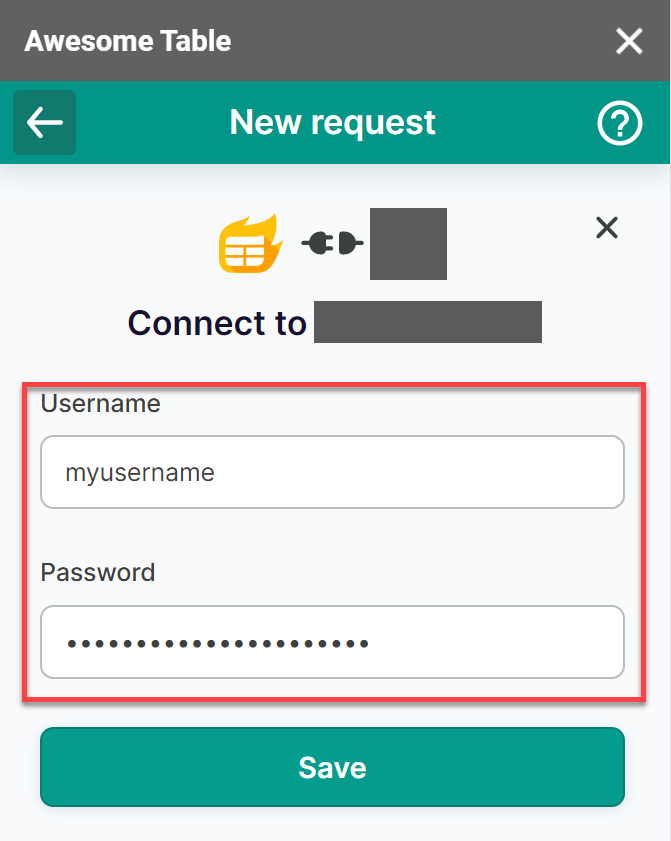
Click Save.
The authorization credentials are added to the headers in the form of a key-value pair.
You are now logged in with the Rest API connector.