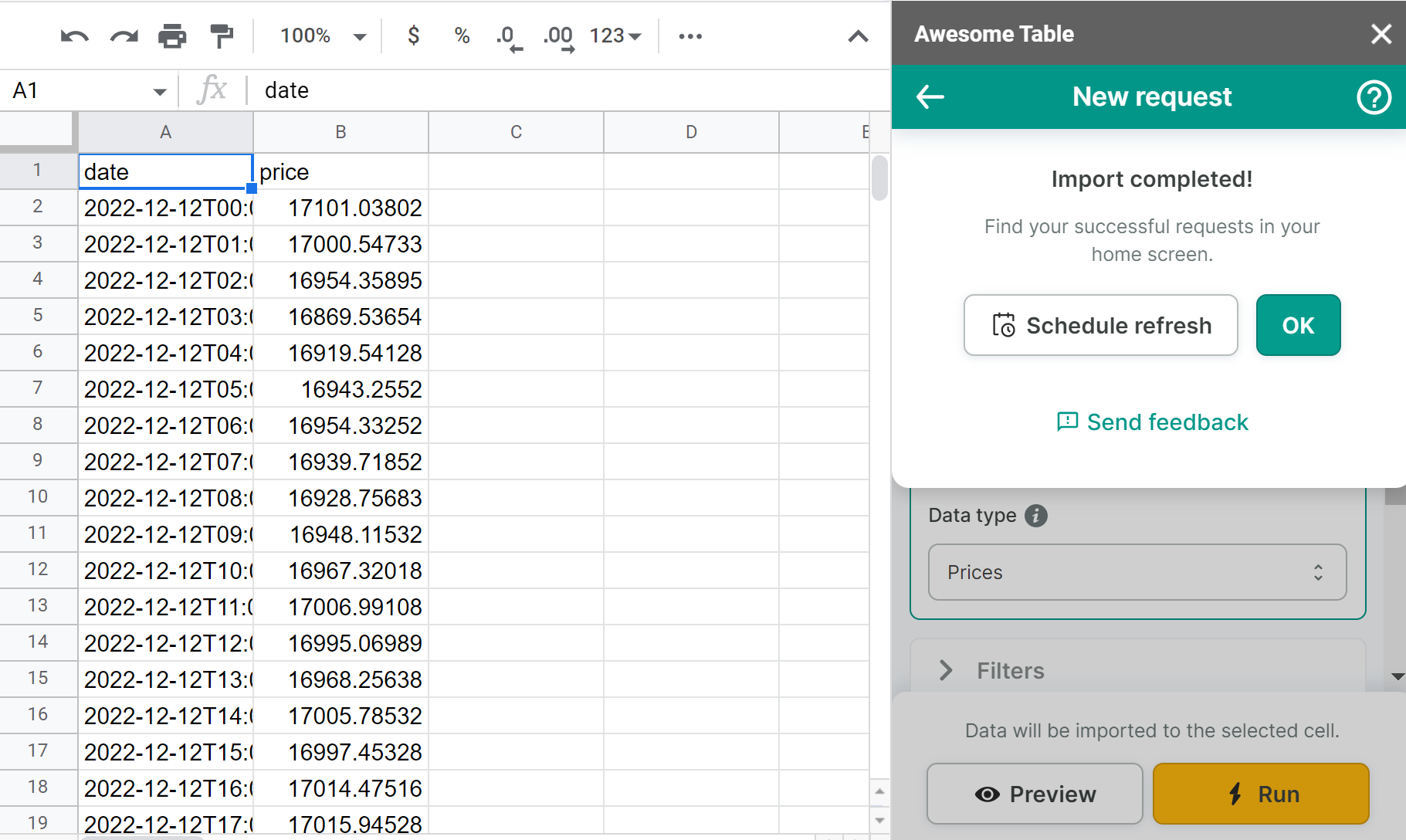Export data from CoinGecko to Google Sheets
You can use Awesome Table Connectors to export from CoinGecko to Google Sheets. Exporting to Google Sheets via Awesome Table Connectors allows you to access raw data, schedule refresh to get regular updates, and configure your output sheet's layout, among other features.
This article demonstrates how to use Awesome Table Connectors to get a list of historical values for a coin and import it into Google Sheets. You can use your own data and follow along.
Prerequisites
Open the Select data drop-down and select what you want to export.
We are importing Coins historical market data.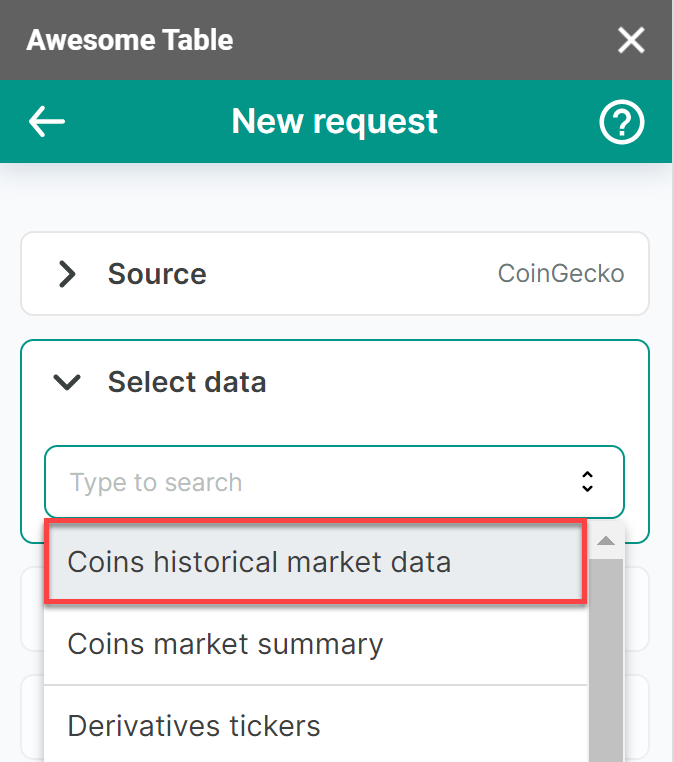
More options appear when you select this data.
Select the Coin, Target currency, Date range, and Data type. We are importing Bitcoin prices in USD for the last 30 days.
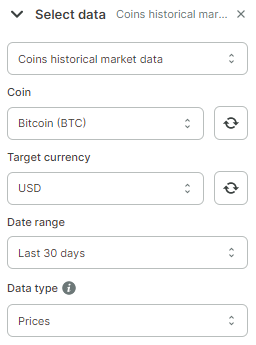
(Optional) In the Output options, configure how your data will be inserted into your spreadsheet.
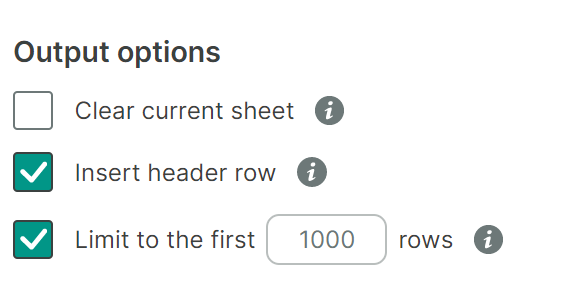
(Optional) Use Preview to choose the columns you need, edit their names, and configure a sort order.
- Click Preview.
A new window opens. - Make the changes you want.
- Click Apply changes.
- Click Preview.
Click Run to start your request.
Awesome Table Connectors informs you if you successfully exported to Google Sheets.
You have successfully imported a coin’s historical market data from CoinGecko to Google Sheets. Successful requests are automatically saved and displayed in the Home screen.