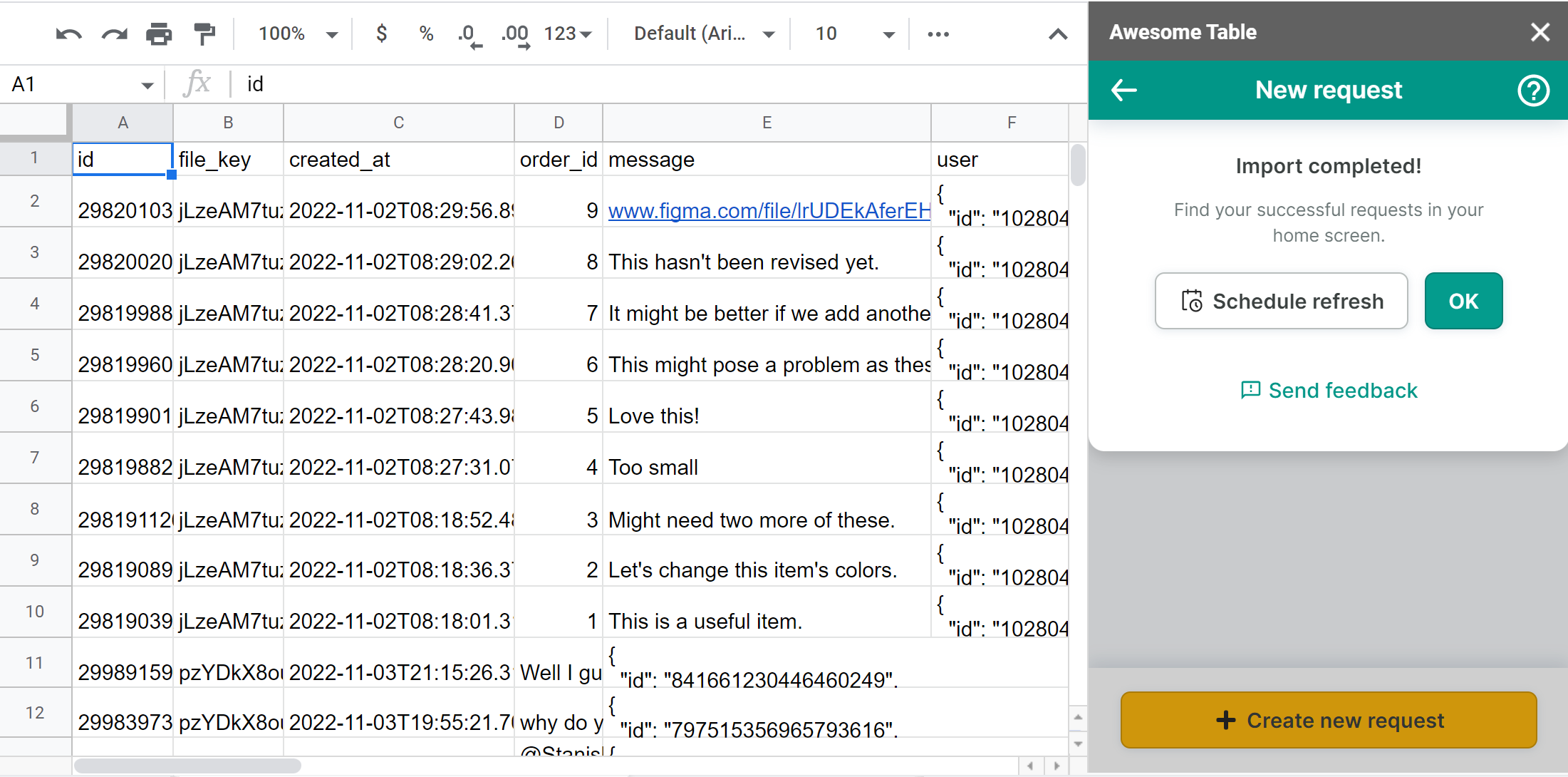Export data from Figma to Google Sheets
You can use Awesome Table Connectors to export from Figma to Google Sheets. Exporting to Google Sheets via Awesome Table Connectors allows you to access raw data, schedule refresh to get regular updates, and configure your output sheet's layout, among other features.
This article demonstrates how to use Awesome Table Connectors to get a list of comments from a Figma file and import it into Google Sheets. You can use your own Figma file and follow along.
Prerequisites
Open the Select data drop-down and select what you want to export.
We are importing a list of comments from a file.
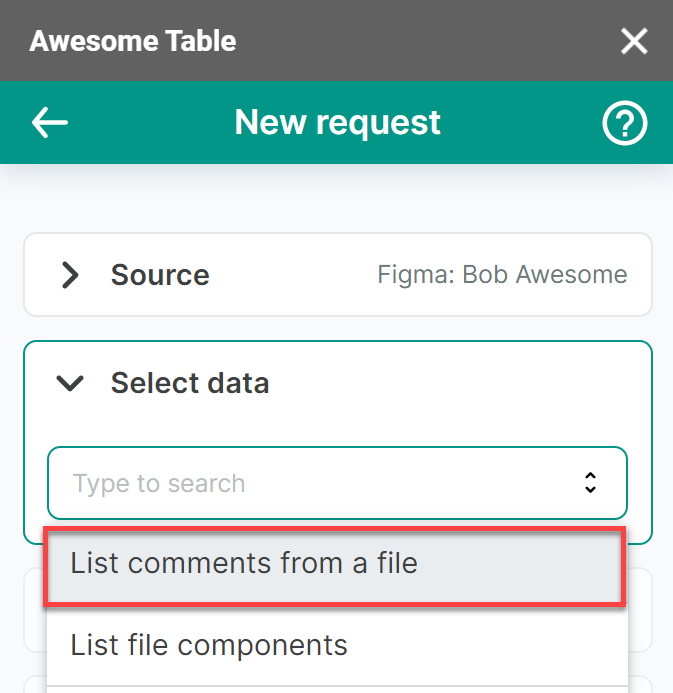
Enter a File key. You can find a file’s key in its URL when you open it on a browser. The URL format should be:
https://www.figma.com/file/file-key/file-name.(Optional) Add one or more Filters.
- Open the Filters drop-down, then click Add.
- Choose a filter, then select a corresponding value.
We are filtering on Resolved status to import a list of comments that are still open.
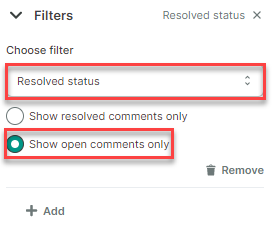
(Optional) In the Output options, configure how your data will be inserted into your spreadsheet.
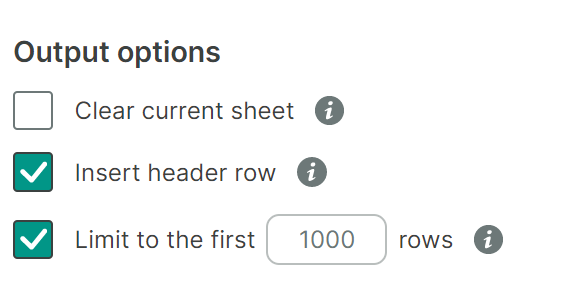
(Optional) Use Preview to choose the columns you need, edit their names, and configure a sort order.
- Click Preview.
A new window opens. - Make the changes you want.
- Click Apply changes.
- Click Preview.
Click Run to start your request.
Awesome Table Connectors informs you if you successfully exported to Google Sheets.
You have successfully imported a list of open comments from a file from your Figma account to Google Sheets. Successful requests are automatically saved and displayed in the Home screen.