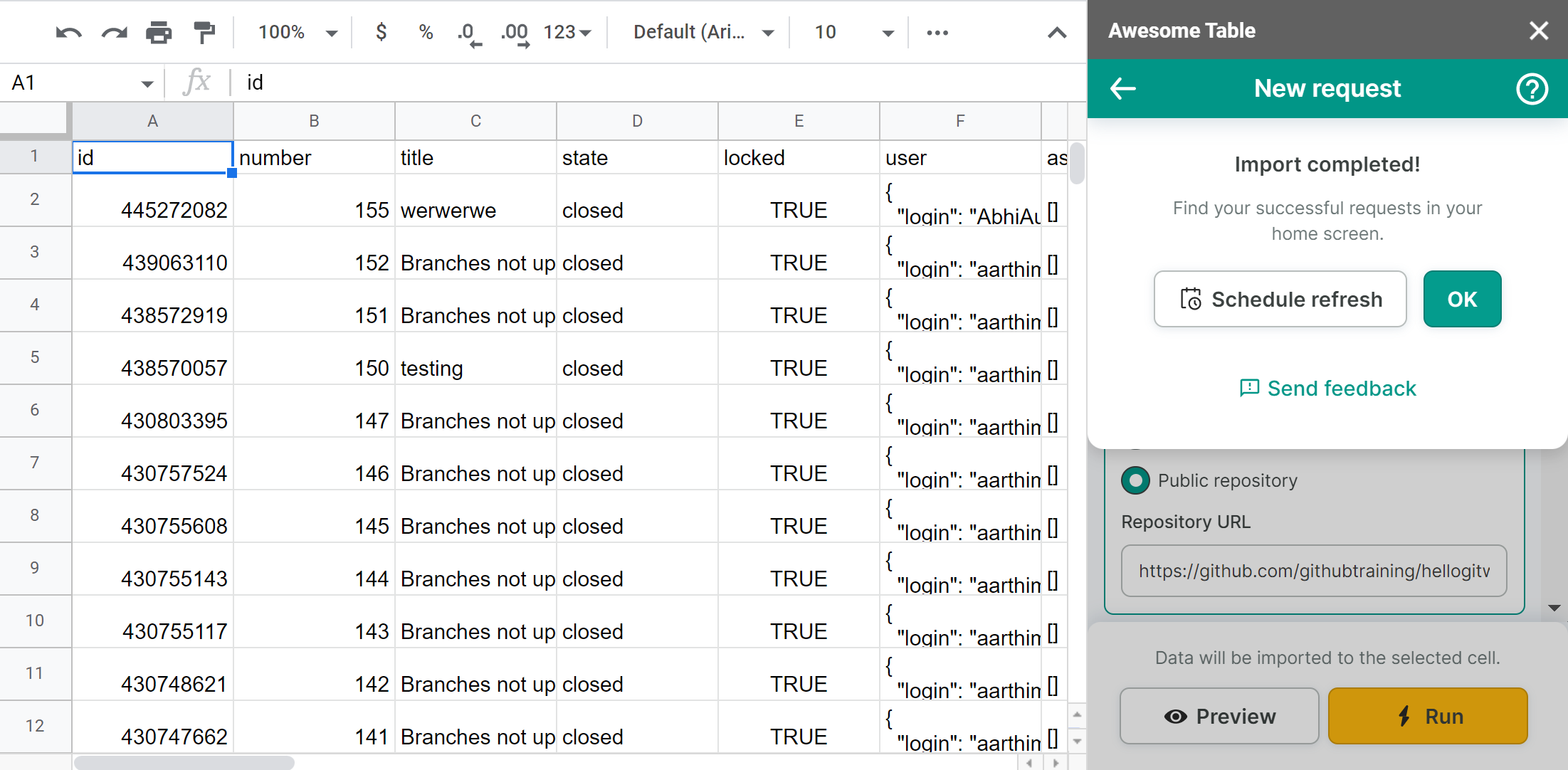Export data from GitHub to Google Sheets
You can use Awesome Table Connectors to export from GitHub to Google Sheets. Exporting to Google Sheets via Awesome Table Connectors allows you to access raw data, schedule refresh to get regular updates, and configure your output sheet's layout, among other features.
This article demonstrates how to use Awesome Table Connectors to get a list of repository issues from GitHub to Google Sheets. You can use your own GitHub account and follow along.
Prerequisites
Open the Select data drop-down and select what you want to export.
We are importing Repository issues.
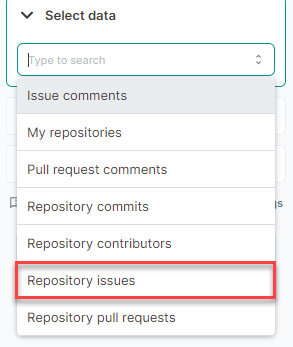
Choose whether you want to import data from your repository or a public one. We are importing from a public repository. Click Public repository.
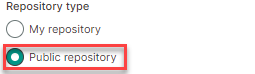
Enter the repository’s URL. In this case, we are using https://github.com/githubtraining/hellogitworld.
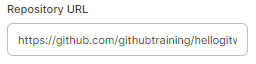
(Optional) Add one or more Filters.
- Open the Filters drop-down, then click Add.
- Choose a filter, then select a corresponding value.
We are filtering by mentions. Click Mentioned.
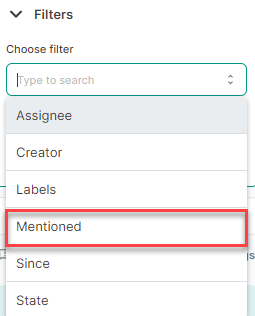 note
noteFor the Mentioned filter, you can specify a username or team name in the Value field, or leave it blank to import all mentions in the repository.
(Optional) In the Output options, configure how your data will be inserted into your spreadsheet.
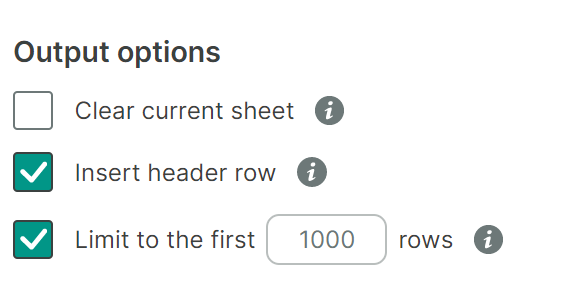
(Optional) Use Preview to choose the columns you need, edit their names, and configure a sort order.
- Click Preview.
A new window opens. - Make the changes you want.
- Click Apply changes.
- Click Preview.
Click Run to start your request.
Awesome Table Connectors informs you if you successfully exported to Google Sheets.
You have successfully imported a repository’s issues from GitHub to Google Sheets. Successful requests are automatically saved and displayed in the Home screen.