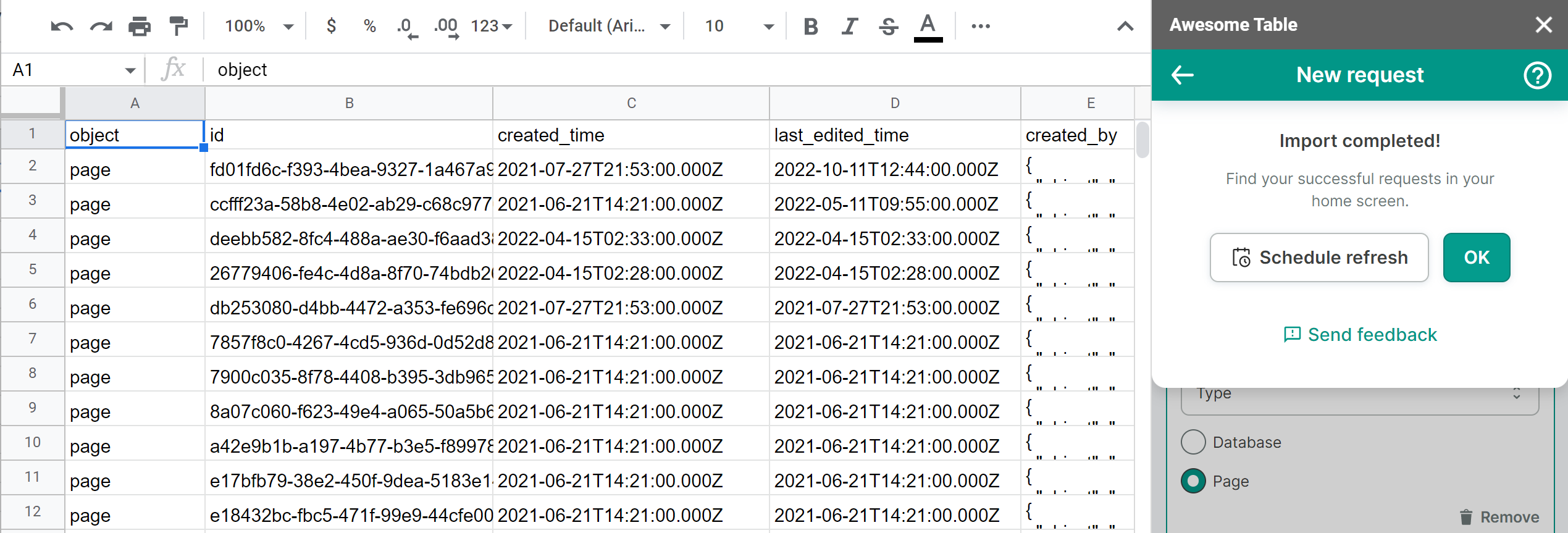Export data from Notion to Google Sheets
You can use Awesome Table Connectors to export from Notion to Google Sheets. Exporting to Google Sheets via Awesome Table Connectors allows you to access raw data, schedule refresh to get regular updates, and configure your output sheet's layout, among other features.
This article demonstrates how to get a list of databases and query a search from Notion to Google Sheets. You can use your own Notion account and follow along.
Prerequisites
Import a list from Notion to Google Sheets
You can import the following lists:
- Databases
- Users
Open the Select data drop-down and select what you want to export.
We are importing a list of databases.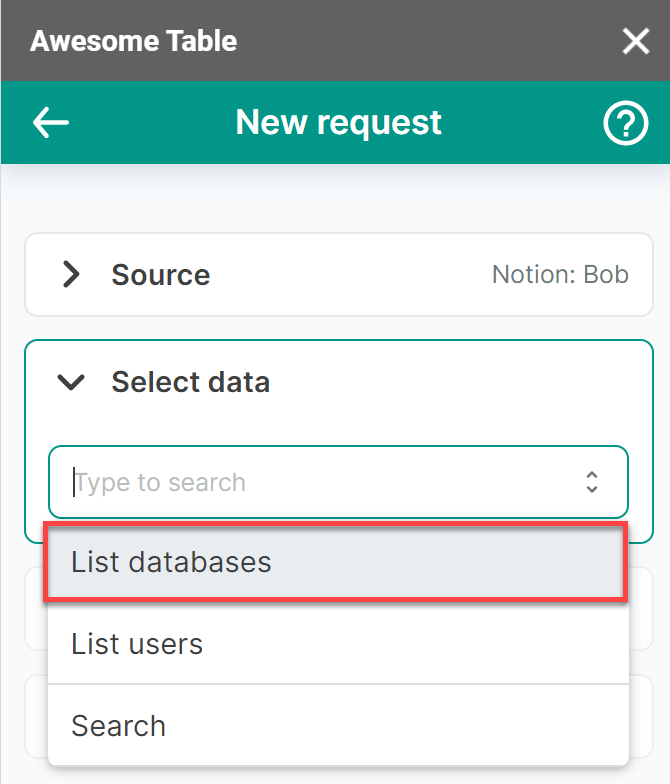
(Optional) In the Output options, configure how your data will be inserted into your spreadsheet.
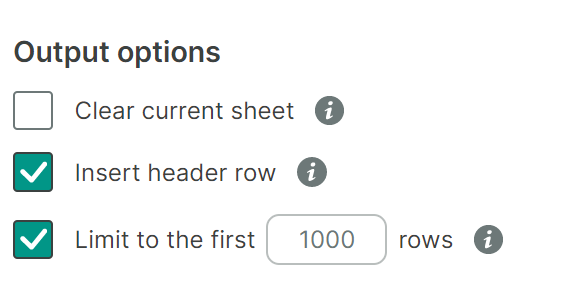
(Optional) Use Preview to choose the columns you need, edit their names, and configure a sort order.
- Click Preview.
A new window opens. - Make the changes you want.
- Click Apply changes.
- Click Preview.
Click Run to start your request.
Awesome Table Connectors informs you if you successfully exported to Google Sheets.
You have successfully imported a list of databases from your Notion account to Google Sheets. Successful requests are automatically saved and displayed in the Home screen.
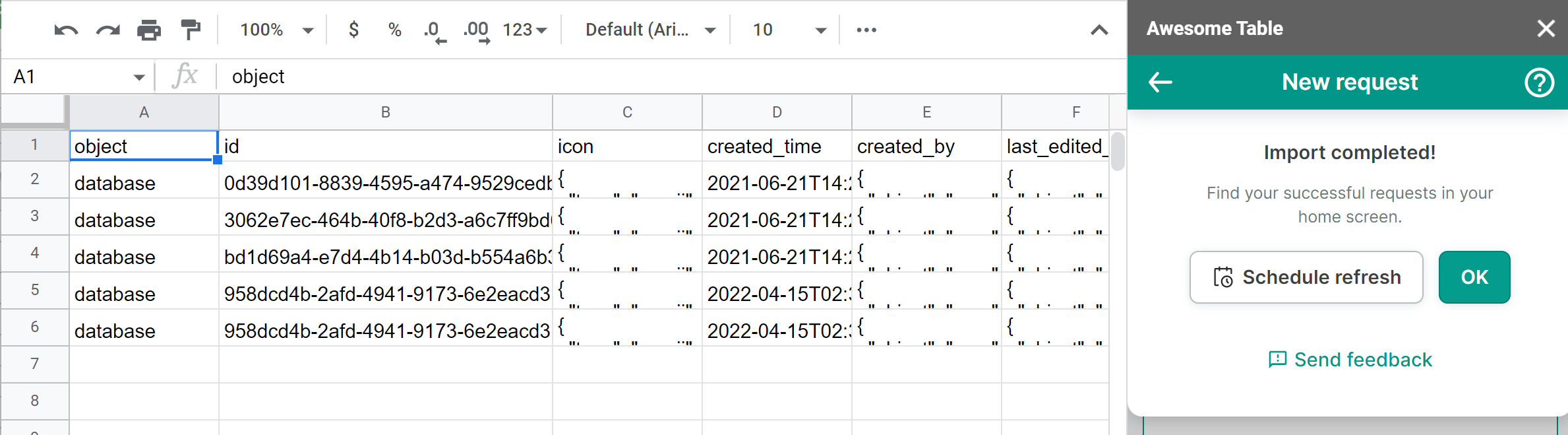
Import search results from Notion to Google Sheets
Open the Select data drop-down and select Search.
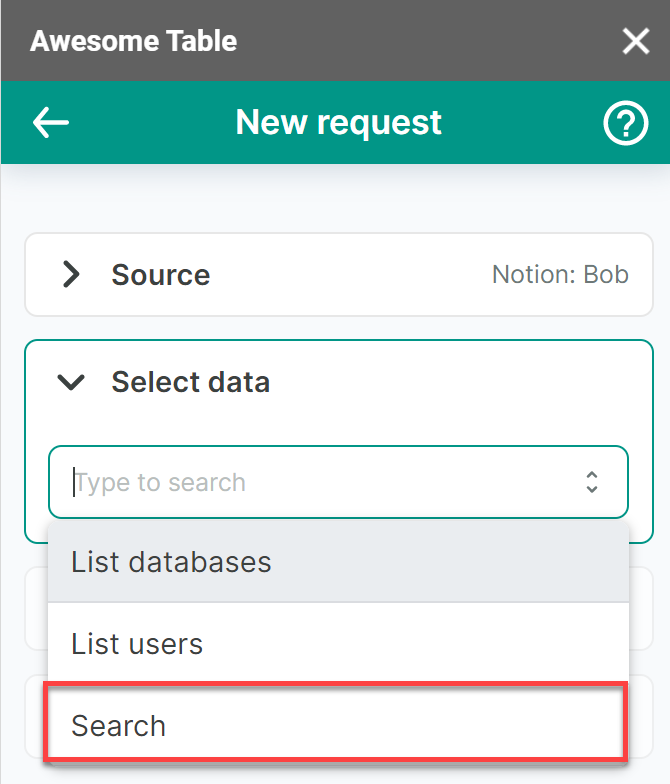
(Optional) Add a filter.
Open the Filters drop-down and click Add.
You can filter data by type or page title. We are filtering by type. Click Type.
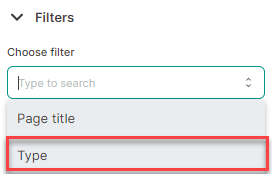
Click Page.
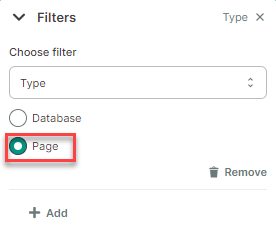
(Optional) In the Output options, configure how your data will be inserted into your spreadsheet.
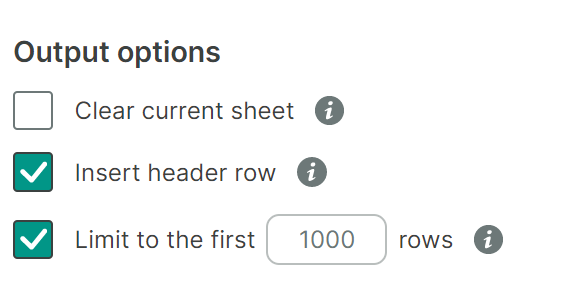
(Optional) Use Preview to choose the columns you need, edit their names, and configure a sort order.
- Click Preview.
A new window opens. - Make the changes you want.
- Click Apply changes.
- Click Preview.
Click Run to start your request.
Awesome Table Connectors informs you if you successfully exported to Google Sheets.
You have successfully imported search results for pages from your Notion account to Google Sheets. Successful requests are automatically saved and displayed in the Home screen.