Export data from Unsplash to Google Sheets
You can use Awesome Table Connectors to export from Unsplash to Google Sheets. Exporting to Google Sheets via Awesome Table Connectors allows you to access raw data, schedule refresh to get regular updates, and configure your output sheet's layout, among other features.
This article demonstrates how to use Awesome Table Connectors to get a list of photos from Unsplash and import it into Google Sheets. You can use your own Unsplash account and follow along.
Prerequisites
Open the Method drop-down and select the operation you want to perform. We are using the GET method to retrieve photos uploaded to Unsplash and their respective URLs so that we can use them in our website.
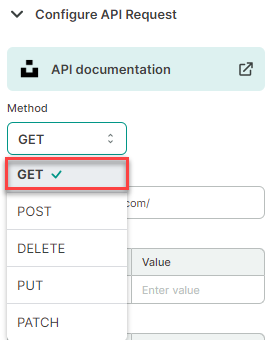 note
noteClick API documentation if you want to know more about Unsplash’s API.
Enter the URL for the API you want to use. We are using https://api.unsplash.com/search/photos to search for photos uploaded to Unsplash.
(Optional) Use Query parameters and Headers. For more information on what parameters and headers you can use, see Unsplash’s API documentation.
Enter a key-value pair as a parameter. We are searching for photos using a particular term and indicating that we want a limit of 100 results per page.
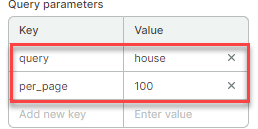
(Optional) In the Output options, configure how your data will be inserted into your spreadsheet.
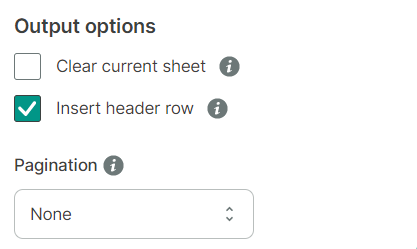
Preview your data import to customize your output sheet to expand the urls column and display the photo URLs for the different sizes in separate columns.
note- You can rename any column, including the default column urls.
- You can also click Run, but the urls column is not expanded and the URLs are not clickable.
Click Preview.
A new window opens.
On the left-hand side where the column names are shown, find and select the urls checkbox.
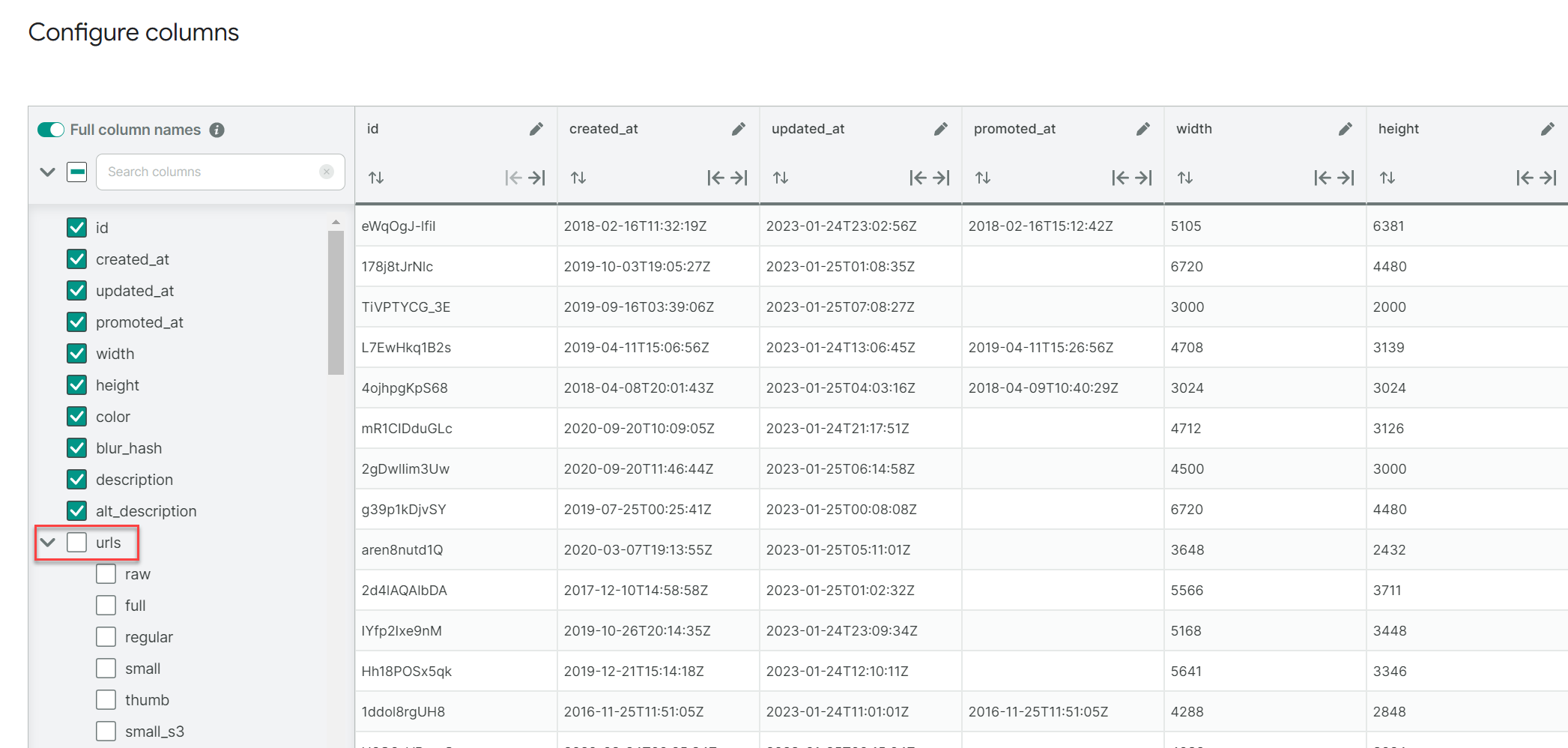 note
noteYou can toggle Full column names to display full (appended) or short column names.
All the columns under urls are now included in the import.
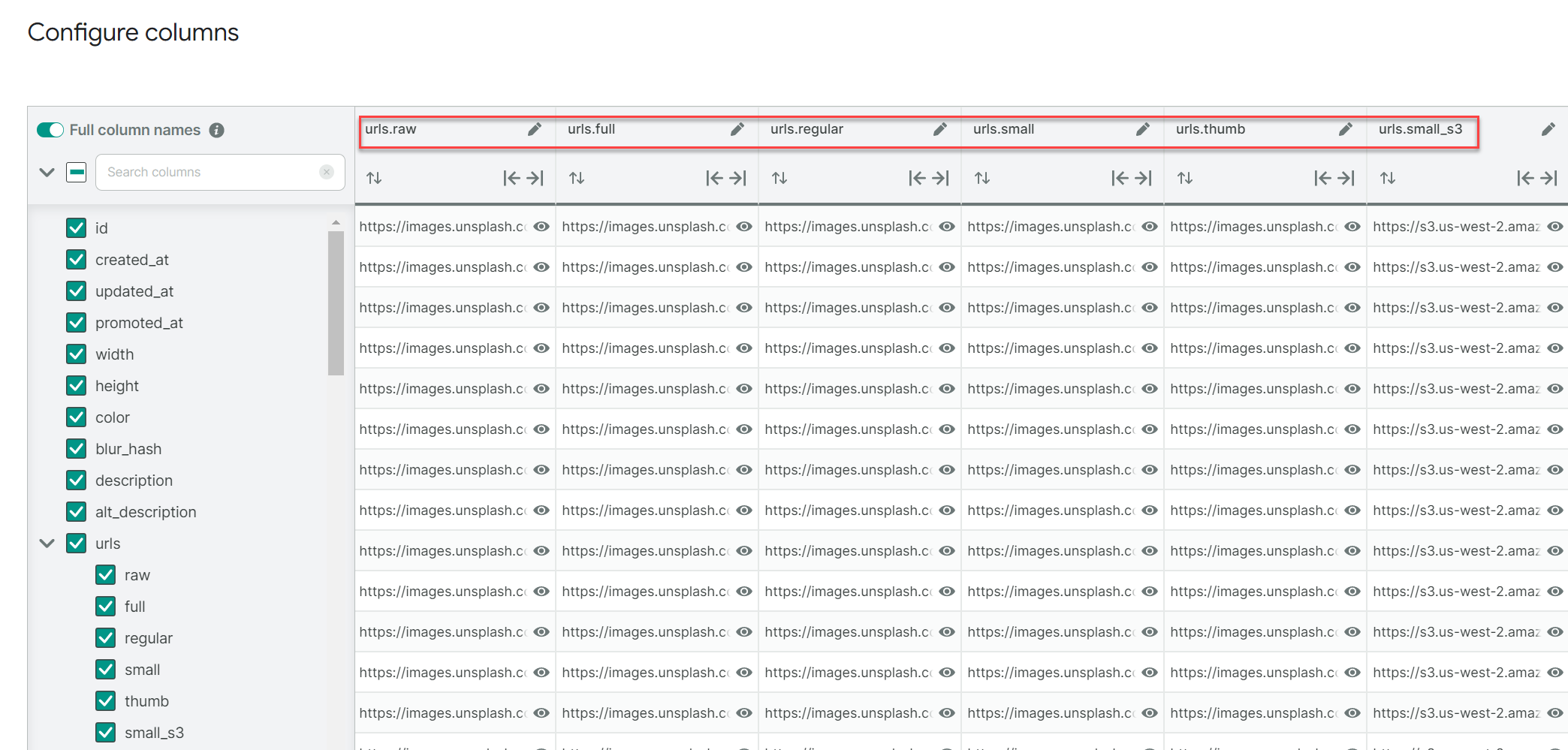
Click Apply changes.
Click Run to start your request.
Awesome Table Connectors informs you if you successfully exported to Google Sheets.
You have successfully imported a list of photos corresponding to a keyword and their respective URLs in different sizes from Unsplash to Google Sheets. Successful requests are automatically saved and displayed in the Home screen.
