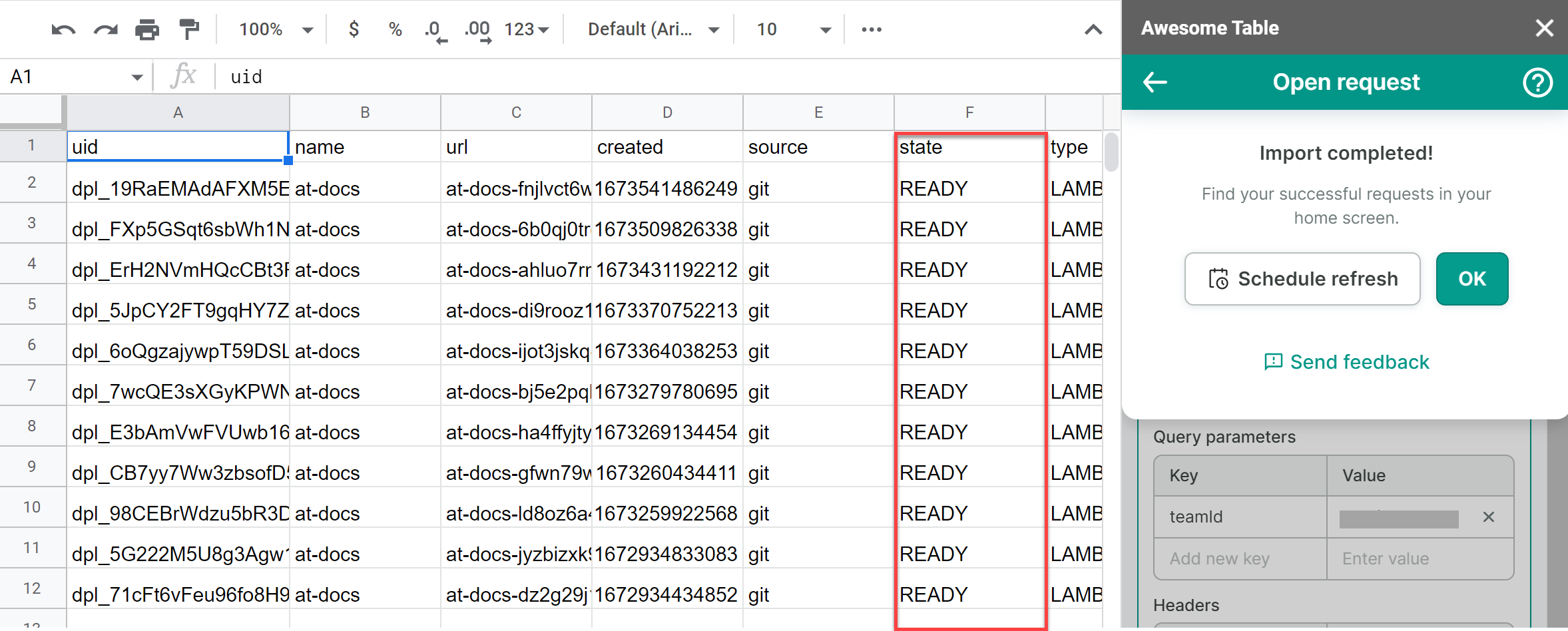Export data from Vercel to Google Sheets
You can use Awesome Table Connectors to export from Vercel to Google Sheets. Exporting to Google Sheets via Awesome Table Connectors allows you to access raw data, schedule refresh to get regular updates, and configure your output sheet's layout, among other features.
This article demonstrates how to use Awesome Table Connectors to get a list of deployments from Vercel and import it into Google Sheets. You can use your own Vercel projects and follow along.
Prerequisites
Open the Method drop-down and select the operation you want to perform. We are using the GET method to retrieve a list of deployments to find out which of them have passed or failed.
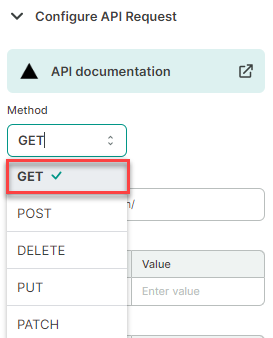 note
noteClick API documentation if you want to know more about Vercel’s API.
Enter the URL for the API you want to use. We are using https://api.vercel.com/v6/deployments to retrieve a list of deployments.
(Optional) Use parameters and Headers. For more information on what parameters and headers you can use, see Vercel’s documentation.
Enter a key-value pair as a parameter. We are using teamId to retrieve all the deployments for our team.
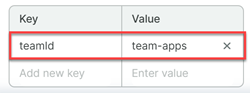 note
noteYou can find your team’s ID in Vercel under Team Settings > General > Team URL.
(Optional) In the Output options, configure how your data will be inserted into your spreadsheet.
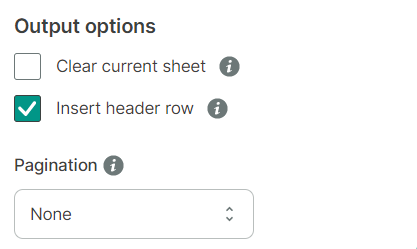
(Optional) Use Preview to choose the columns you need, edit their names, and configure a sort order.
- Click Preview.
A new window opens. - Make the changes you want.
- Click Apply changes.
- Click Preview.
Click Run to start your request.
Awesome Table Connectors informs you if you successfully exported to Google Sheets.
You have successfully imported a list of deployments for a platform. The state column shows which deployments have passed or failed. Successful requests are automatically saved and displayed in the Home screen.